Managing Your Student Loans
You are here
Accept, decline, reduce, and/or increase students loans in your Self-Service Toolkit.
- Select Financial Information from the left menu options, then Financial Aid Menu and My Awards.
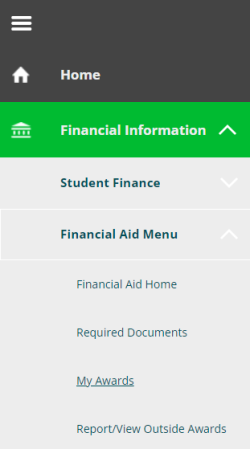
Accept, Decline, or Reduce Loans
To accept, decline, or reduce your student loans, select the action you would like to take, then Submit.
- To accept or decline all loans, select Accept or Decline All.
- To accept of decline loans individually, select Accept or Decline under each.
- To reduce loan amounts, enter the amount you would like to borrow in the Total box, and select Accept.
Increase Loans
To increase the amount of loans you would like to borrow, select the action you would like to take, then Next.
- To request a loan for the full amount of remaining costs, select the first option.
- To request a specific amount, select the second option.
- Enter the additional loan amount you would like to receive in the Amount box.
Once your request has been reviewed, you will receive an email notification approving or denying your request.
Learn more about applying for and managing student loan awards by visiting Applying for Aid.
Questions?
Revision_id: 203084
208.562.3000
financialaid@cwi.edu
Select option #2 when calling
https://cwifahelp.youcanbook.me