Dropping a Class
You are here
Students who wish to drop, or withdraw, from a specific class or all classes beyond day 10 of fall or spring semester or day 5 of summer semester, may do so in Student Planning.
Once logged in, select Go to Plan and Schedule to get started.
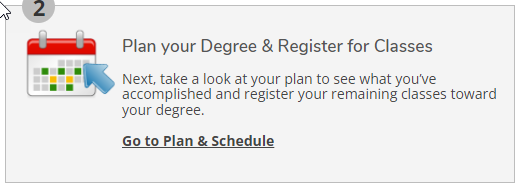
10559
Important Withdrawal Information
Check the Academic Calendar
- Be sure to check the academic calendar for deadlines.
- Classes dropped after the Census Date for that particular semester will result in a W grade.
W Grades
- Students who receive a W grade may owe back financial aid.
- For questions regarding aid, contact financialaid@cwi.edu.
- For questions regarding your account balance, please contact studentaccounts@cwi.edu.
Special Cases
- Students on academic suspension, international students, or students receiving VA educational benefits may not be able to drop classes in Student Planning.
- Students in this situation are highly encouraged to contact their advisor, internationalservices@cwi.edu, or Veterans and Military Family Services prior to dropping any classes.
10559
How to Withdraw in Student Planning
CONFIRM SEMESTER
- Calendars typically default to the current semester. If a calendar other than the current calendar appears, you can choose the correct calendar by scrolling left or right.
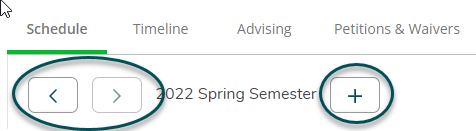
Choose a Class to drop
- Classes you are currently enrolled in will appear with a Drop option showing.
- If the Drop button is grayed out, you have missed the drop deadline and will need to complete a withdrawal form.
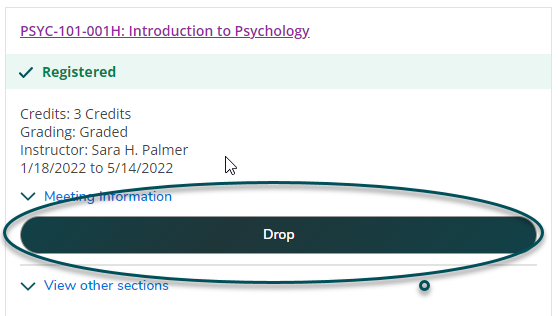
- Choose Drop on the class you would like to withdraw from.
Select a Reason
- A pop up will appear asking the reason you are dropping and if you would like to drop any additional classes.
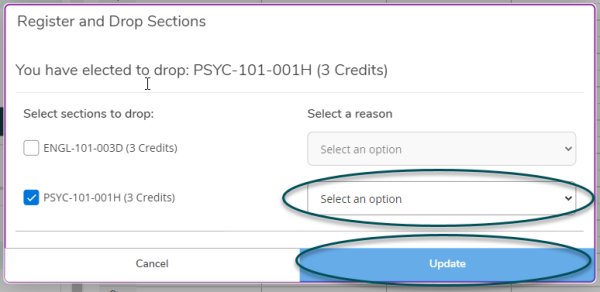
- Use the drop down to Select an option or reason for dropping.
Save Your Changes
- Once you have selected your reason, you may drop another class or select Update to save your changes.
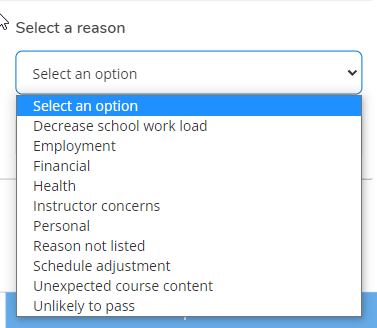
- If the drop was successful the course will no longer be listed on your calendar or in the list on the left.