Your Class Schedule
You are here
You may view, export, or print your class schedule in Student Planning.
Once logged in, select Go to Plan and Schedule to get started.
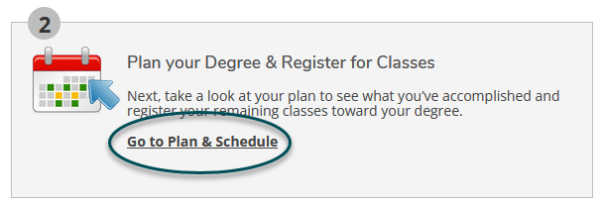
10540
View Your Schedule
- Select the semester you would like to view your schedule for.

- Courses in green are ones you are registered for.
- Courses in a color other than green are ones you have yet to complete the registration process for.
- Online courses will be listed under Sections with no meeting time at the bottom.
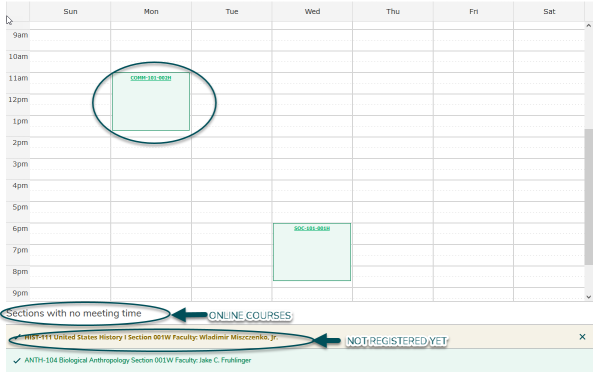
10540
Export Your Schedule to a Calendar
On the calendar view of your schedule, select Save to iCal to export your class schedule to a calendar.
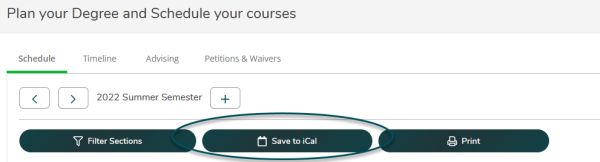
10540
Print Your Schedule
Select Print, located in the top left of the page, to view a printable version of your schedule.
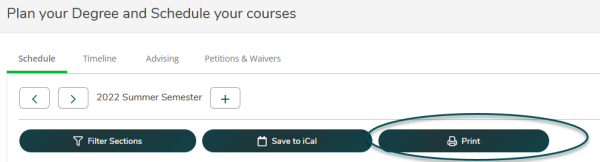
- The printable version will show your schedule details including registration status, course title, time, location, and instructor.
- You will also be able to view your planned, enrolled, and waitlisted credits.
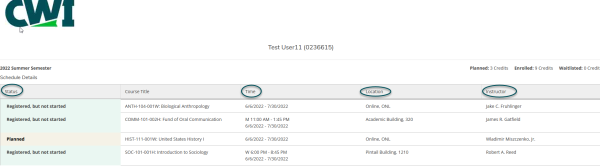
To print your schedule:
- Right click anywhere on the screen.
- Select Print.