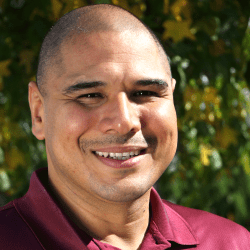Dual Credit Strong Start Guide
You are here
To ensure a successful start to your journey as a dual credit student taking classes on campus or online at College of Western Idaho (CWI), be sure to review the steps and information below. Should you have any questions along the way, our team is here to help.
As a dual credit student, you will be provided with an official CWI account. The username and password will be used to access myCWI, Canvas, your student email, and more.
CWI Login Information
- Visit Logon Help, and select Enroll.
- Sign in with your username and password.
- Username: Your username is typically a combination of your first and last name (e.g., johnsmith). In cases where multiple individuals share the same name, a numerical identifier might be included in your username for distinction (e.g., johnsmith5).
- Password: The temporary password is your first initial capitalized + last initial capitalized + 'logon' + the last four digits of your social security number (e.g., FLlogon1234).
- If you have not provided your social security number to the College or do not have one, please use the last four digits of your student ID number.
- Follow the prompts to set up security questions.
- Reset your password to a custom password of your choosing.
- For login assistance, please contact the Help Desk online or by calling 208.562.3444.
Once your account has been enrolled, you may use Logon Help to reset or change your password and recover access to your account.
To ensure you are placed in the correct math and English classes, CWI uses placement exams to verify your academic skill level. Placement testing is required for students taking dual credit classes taken on campus or online at CWI.
Accepted placement exams:
- ACT
- SAT
- Advanced Placement (AP) math and English classes completed in high school
- College Level Examination Program (CLEP)
- CWI Write Class (English) Placement
- CWI Math Placement
- Math or English classes taken at other colleges or universities
Schedule a Math Placement Exam Complete the Write Class Placement Online
myCWI and your student email will be essential to your success as a dual credit student. You will use your CWI username and password to log in to each system.
myCWI
 Stay connected and on track with myCWI, your customizable hub for quick access to:
Stay connected and on track with myCWI, your customizable hub for quick access to:
- the Self-Service Toolkit
- Canvas
- links to resources and services across the College
- and more!
Access myCWI on the go with the CWIMobile app, free on Apple and Android.
You will be provided with an official CWI email account through Outlook. Be sure to check your student email regularly as this is where you will receive important information and communication from the College and your instructors.
As a CWI student, you will use Canvas to access your classes, turn in assignments, take quizzes, check grades, and communicate with your instructors.
- Access to your classes will begin at 12:01 a.m. on the first day of the class.
- Be sure to fill out the Engagement Verification Survey for each class you are in by the first or second day of the semester. This lets CWI know you are showing up and participating. If this is not completed, it is likely you will be automatically dropped from the class for non-attendance.
- Check out the myCommons section (found in Courses) to find helpful info about student resources, support services, and upcoming events.
Canvas Overview Log In to Canvas
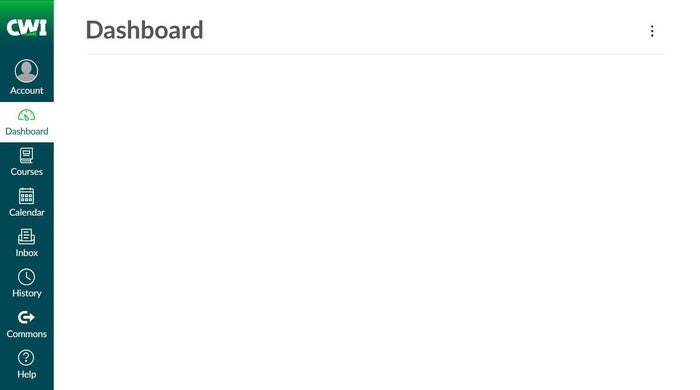
Student ID
Your student ID number may be located in your Self-Service Toolkit on myCWI.
- Log in to myCWI.
- Find the Self-Service Toolkit card, and select Log In.
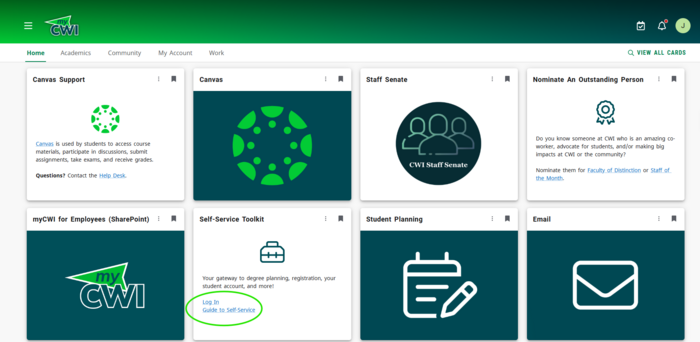
- Once you are logged in to the Toolkit, select User Options from the left menu, then User Profile.

- Your student ID number is listed beneath your name in the top left section of the page under Colleague ID.
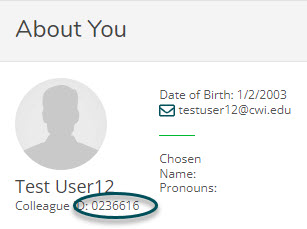
Profile
Scroll down on the About You page to review your personal information and make updates as necessary.
- Changes to your address, email, or phone number can be made directly in the Toolkit.
- To update your name, complete a Student Information Update Form and send it along with a copy of your photo ID to registrar@cwi.edu from your student email account.
Your class schedule may be viewed in Student Planning on myCWI.
- Log in to myCWI.
- Find the Student Planning card, and click on the image to access the system.

- From Student Planning, select Go to Plan & Schedule.
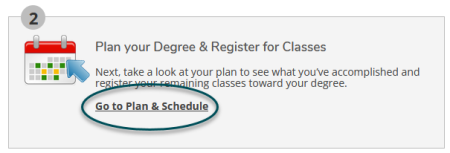
- The current semester will be shown first. Click on the arrows to switch between semesters.

Students who complete classes on campus or online at CWI are responsible for purchasing textbooks at the CWI Bookstore.
- From the Bookstore page, click on CWI Bookstore Online.
- To find which textbooks are required for your class(es), enter your student ID number under Get Your Textbooks.
- Some textbook and course material costs may be paid as part of your tuition and fees. Visit Course Materials to learn more.
- Advanced Opportunities funding does not cover the cost of books.
CWI offers a variety of resources on campus and online to help you achieve academic success. Learn how to connect with a tutor or math coach, get help with your writing, take a placement test, and more!
Advanced Opportunities
To support students in opportunities to earn college credit, Idaho’s Department of Education provides several programs through the Advanced Opportunities initiative. Through the initiative, high school students in Idaho are allocated funds to use toward the cost of college credits, training, and courses as outlined below. Advanced Opportunities funding does not cover the cost of textbooks or additional fees.
Public School
- Grades 7 – 12
- $4,625 allocated to use toward eligible expenses
- No state funding limit
- Dual Credits: college course taken by high school students that are transcribed on both their high school and college transcripts
- Exams: college credit bearing or career-technical exams (e.g., Advanced Placement (AP), International Baccalaureate (IB), College Level Examination Program (CLEP), or Career & Technical Education (CTE) exams)
- Workforce Training: regionally-approved workforce training courses at Idaho public colleges
- Overload Courses: high school level course taken in excess of the student's regular school day
- Out-of-District Funding: Covered when course has approved Advanced Opportunities funding. If funding is not approved for a course, students may submit a Certificate of Residency to their county.
Nonpublic School
- Students attending a Cognia accredited Idaho nonpublic school in grades 7 – 12
- $2,500 allocated to use toward eligible expenses
- State funding limited
- Dual Credits: college course taken by high school students that are transcribed on both their high school and college transcripts
- Exams: college credit bearing or career-technical exams (e.g., Advanced Placement (AP), International Baccalaureate (IB), College Level Examination Program (CLEP), or Career & Technical Education (CTE) exams)
- Workforce Training: not included
- Overload Courses: not included
- Out-of-District Funding: Not covered by Advanced Opportunities funding. Student may submit a Certificate of Residency to their county.
For more information regarding Advanced Opportunities funding, please contact your school counselor who can help you decide which classes to take and complete any necessary paperwork.
Tuition and fees for dual credit students are due by the end of the semester.
Payments can be made:
- in-person at One Stop Student Services
- over the phone by calling 208.562.3000
- or from the Student Finances section of your Self-Service Toolkit on myCWI.
Grades
Final grades may be viewed in your Self-Service Toolkit on myCWI.
- Log in to myCWI.
- Find the Self-Service Toolkit card, and select Log In.
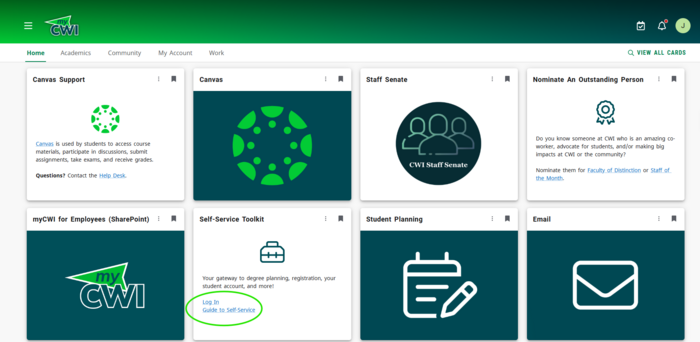
- Select Grades to get started.
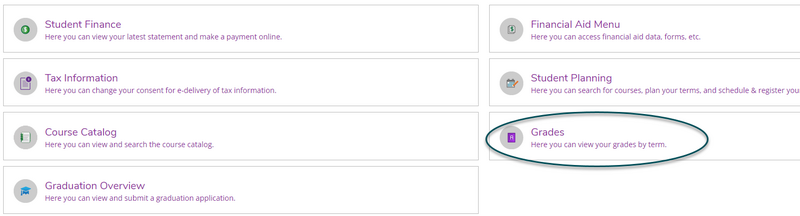
- On this page, you will see a list of your in-progress and completed semesters.
- Expand each semester to view your grades for each class taken that semester using the arrow on the right.
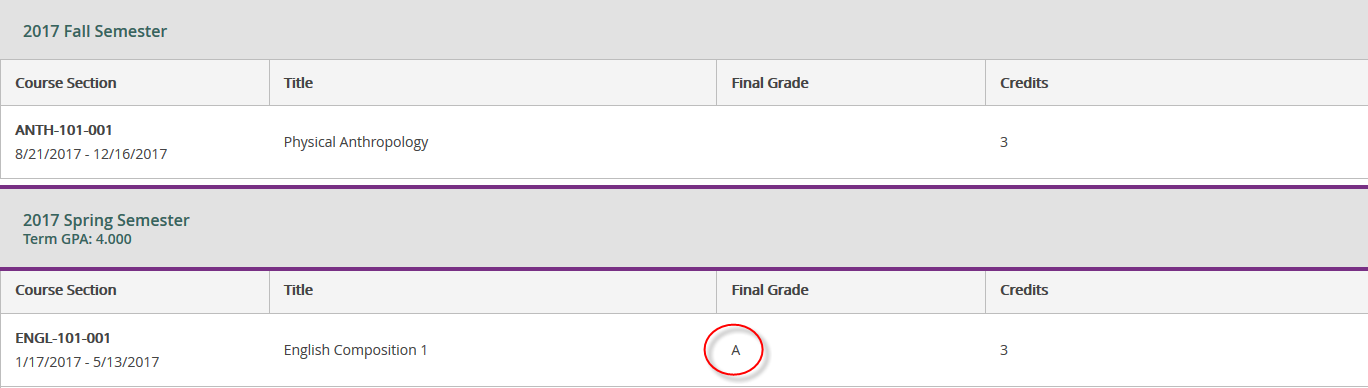
- Note: Only final grades will show in Self-Service. In-progress grades may be viewed in Canvas.
Transcripts
Students who complete dual credit classes at their high school will have a high school transcript and a CWI college transcript.
- The letter grade will be consistent between both transcripts.
- Students who complete dual credit classes on campus or online at CWI or at their high school must receive a D or higher in order for the class to count toward a degree, certificate, or prerequisite. Some classes may require a C or higher depending on major requirements.
- Although not eligible to count toward degree or certificate requirements, F and X grades on your transcript will be reflected in your GPA.
- If you are planning to transfer to another college or university, contact them directly to verify how your CWI credits will transfer.
Unofficial Transcripts
Your unofficial transcript may also be viewed in your Self-Service Toolkit on myCWI.
- From your Toolkit, select Academics from the left menu options.
- From the drop-down, choose Unofficial Transcripts.
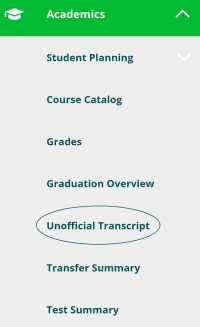
Official Transcripts
- Visit Transcripts & Verifications to request to have your official CWI transcript sent to another institution.
Questions?