If you would like to waitlist a course, this can be accomplished in Student Planning.
Once logged in, select Go to Plan and Schedule to get started.
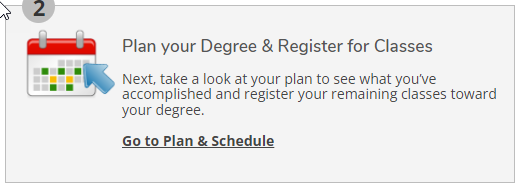
Waitlist Information
- Not all courses offer waitlists.
- You may add yourself to a waitlist if you have completed all prerequisites.
- Students who do not have prerequisites on file and feel they have met prerequisite requirements may contact registrar@cwi.edu.
Waitlist Process
-
Choose a Class
- Begin by choosing the class you would like to join the waitlist for.

- A pop up will appear with a red bar showing your chosen course section has a waitlist.
- Click on Add Section.
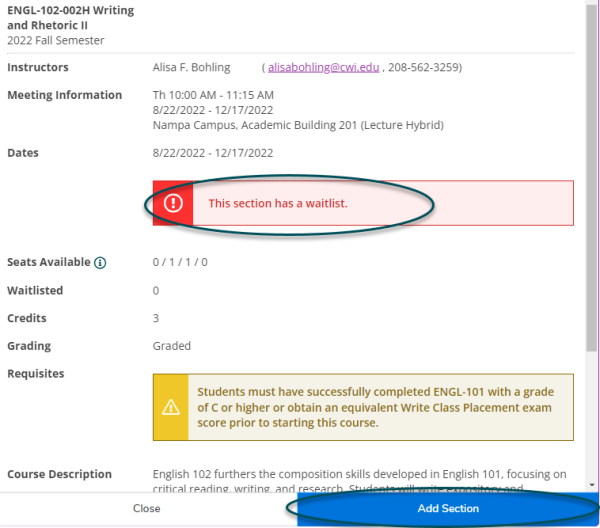
-
Join the Waitlist
- Once you have selected Add Section, the course section will appear on your calendar in yellow with a red border.
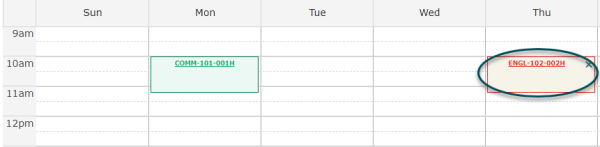
- The column on the left will show the class is Planned.
- Select Waitlist to be added to the waitlist.

- The class will remain on your calendar with a red border, but the column on the left will be updated showing the class is now Waitlisted.
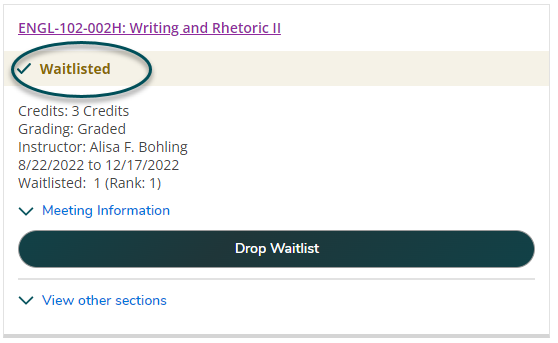
-
Removing Yourself from a Waitlist
- If you no longer wish to be on a waitlist, select Drop Waitlist.
- Removing yourself from a waitlist is important to give other students who may be on the waitlist a chance to get into the class.
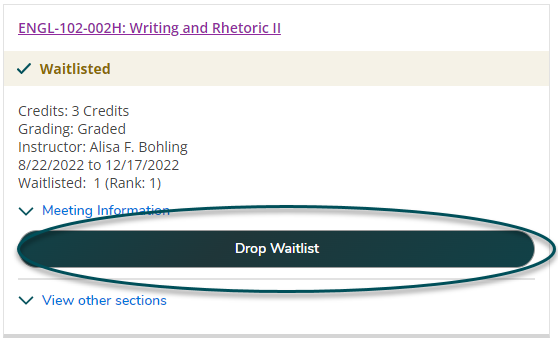
- Dropping from the waitlist will not remove the course from your calendar or from your planned course list.
- To remove the course from your calendar, click the small x in the top right corner.
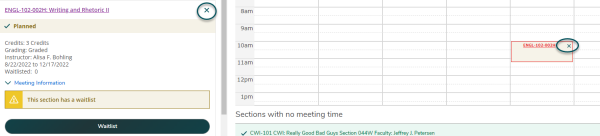
- A pop up will appear confirming you would like to remove the course from your calendar.
- Select Remove to proceed.
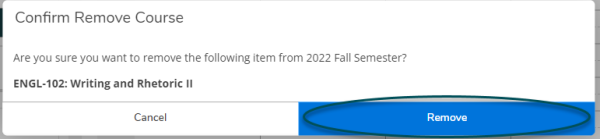
-
Waitlist Notifications
- When a space opens up in a class you are on the waitlist for, you will be notified through your student email.
- You will be then be granted access to register for the class and must register within a certain timeframe.
- Should you fail to register within the timeframe provided, you will be dropped from the class. The seat will then be offered to the next student on the list.
- You may join the waitlist again, if desired.
Questions?
Guide to Self-Service
- Navigating Your Self-Service Toolkit
- Planning Your Degree
- Viewing Your Progress
- Connecting with Your Advisor
- Viewing Final Grades
- Your Unofficial Transcript
- Graduation Application Steps
- Navigating the Course Catalog
- Registering for Classes
- Your Class Schedule
- Waitlisting a Course
- Dropping a Class
- Locating your Student ID Number
- Updating Your Contact Information
- Reviewing Notifications & Holds
- Managing Your Student Loans
- Student Financial Agreements
- Requesting a Payment Plan
- Proxy User Access